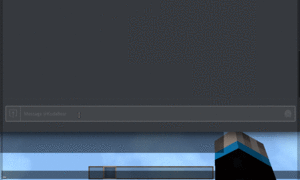Discord
Discord is a text and voice chat program, similar to Skype. It is the central hub of Bear Nation. A large portion of our members and all of our staff are pretty active on Discord. We like to use discord to stay connected, as a community, even when we are not on Minecraft. Additionally, constant updates and announcements are made on Discord by staff members. This is the best place to stay up-to-date with the server's changes and events.
Please note that voice chat is not required! No one will ever force you into a voice chat, and even then you can mute yourself if you are not comfortable talking. We would never want to force you out of your comfort zone!
Here is the invite link to our discord server.
Discord history and information
Discord is a relatively new program, started in May 2015 by Hammer & Chisel. Their homepage describes the program as an All-in-one voice and text chat for gamers that's free, secure, and works on both your desktop and phone. Stop paying for TeamSpeak servers and hassling with Skype. Simplify your life.
In it's short lifetime, Discord has grown exponentially to reach 45 million users in just 2 years, handling 16 petabytes of voice chat and 6 billion chat messages per month.
Discord is completely free to use on both desktop and mobile, has a crisp modern layout, and does not use a lot of resources.
How to get Discord
You can either use the web client or download the desktop applications.
You can also download the free app on iOS and Android devices.
Text channels
Info:
- #info - Contains information about the server, including the IP and current version, social medias, as well as other useful links.
- #announcements - Any important announcements regarding the server, including but not limited to new features/plugins, events, and staff birthdays, will be posted by staff members here.
- #rules - All of Project Eden's rules. This list is identical to the list in-game and the one on the main page
Community:
- #general - General chat about the server, life, and the weather.
- #support - Found a bug? Need help? Post here to get staff assistance quickly.
- #suggestions - Have suggestions or feedback for us? Please share them here so we can improve the server!
- #muted - Used for typing while in voice chat.
- #bot-commands - Used for any of KodaBear or UB3R-B0T's commands.
Minecraft:
- #bridge - A channel where users can read and send messages to the Minecraft server, and by extension, the IRC chat.
- #survival - A channel for discussion related to Survival, such as projects, trades, etc.
- #minigames - Anything and everything involving Project Eden's minigames. Reminders regarding our weekly Minigame Night will be posted as it starts.
- #oneblock - A channel for discussion related to OneBlock.
- #creative - A channel for discussion related to Creative.
Topics:
- #Introductions - A channel to introduce yourself to the community.
- #other-games - A channel to talk about other games.
- #food - A channel for sharing recipes and/or showing off food you made or are about to eat IRL.
- #pets - Post 10,000 pictures of your pets!
- #art - A channel for sharing your art with the community! This includes drawings, paintings, photography, etc.
- #sports - A channel to discuss sports.
Theatre:
- #movie-night - Occasionally we hold movie nights. This channel is for discussing what is being shown in the Theatre voice channel.
- #movie-suggestions - Used for suggesting movies.
Voice channels
Theatre:
- Theatre - A channel for watching movies via screen share.
Voice Channels:
- Lobby - General chat and playing on the server
- Lobby #2 - Same as above - exists in case of large groups wanting to have two conversations.
- Minecraft - Similar to a lobby- can be used if you want to play on other servers.
- Other games - A general channel for any other games you'd like to play with your friends in the community.
- Music - A channel for listening to music, using discords stage feature.
Minigames:
- Minigames - The main minigames channel. This is where you'll want to go at the start of Minigame night
- Red/Blue/Green/Yellow/White Team - Sometimes in team games we split the players up into their respective channels to allow teams to strategize and communicate effectively.
Linking your account
You can connect your Discord and Minecraft accounts to gain access to some neat features that KodaBear provides. Follow these steps to complete the connection
- Step 1: Log in to MC, and open a DM with @KodaBear on Discord
- Step 2: Send
IGN: <your ingame name>to KodaBear - Step 3: Copy the command it displays and paste it into Minecraft
Click on the image of the right to see a quick video of the process.
KodaBear's Features
This is a list of some of the features you gain access to after linking your Discord and Minecraft accounts. For a full list, type help in DM with KodaBear.
In-Game Prefix
If you link your Minecraft account to Discord, users on the Minecraft server will see your rank/prefix when you chat in the Discord server's #bridge.
Voting notifications
Ever forget to vote? Now Koda can remind you! Whenever a site opens up, Koda will send you a message. Then simply type vote and click on the links to open the sites. Don't want Koda to pester you? Just type settings voting off.
Private messaging
Just like /msg in-game, you can communicate with players online privately by typing msg <player> <message> in DM with Koda. Online players can use /discord msg <user> <message> to send messages back to you!
Paying players
Just like in-game, you can type /pay <player> in #bot-commands to send money without having to log onto the server. Additionally, you can check your balance or that of another user with /bal.
Misc. commands
A few common commands have been added, such as seen <player>, hours <player|top [page #]>, and more!
Minigame Night reminders
Always forgetting Minigame Night? Use /discord mgnr ingame to set up Minigame Night reminders, which Koda will DM you.
Your idea here
Have an idea? Drop a message in #bugs-and-suggestions on discord.